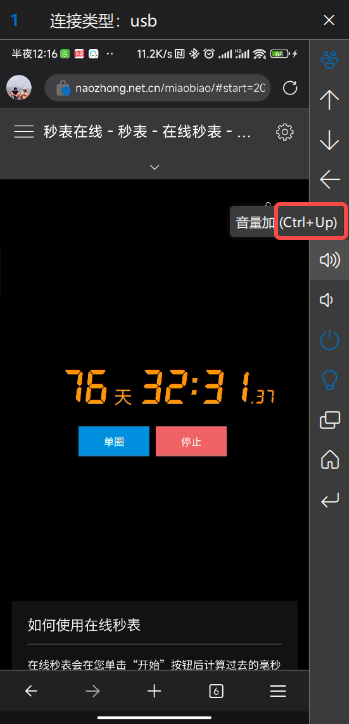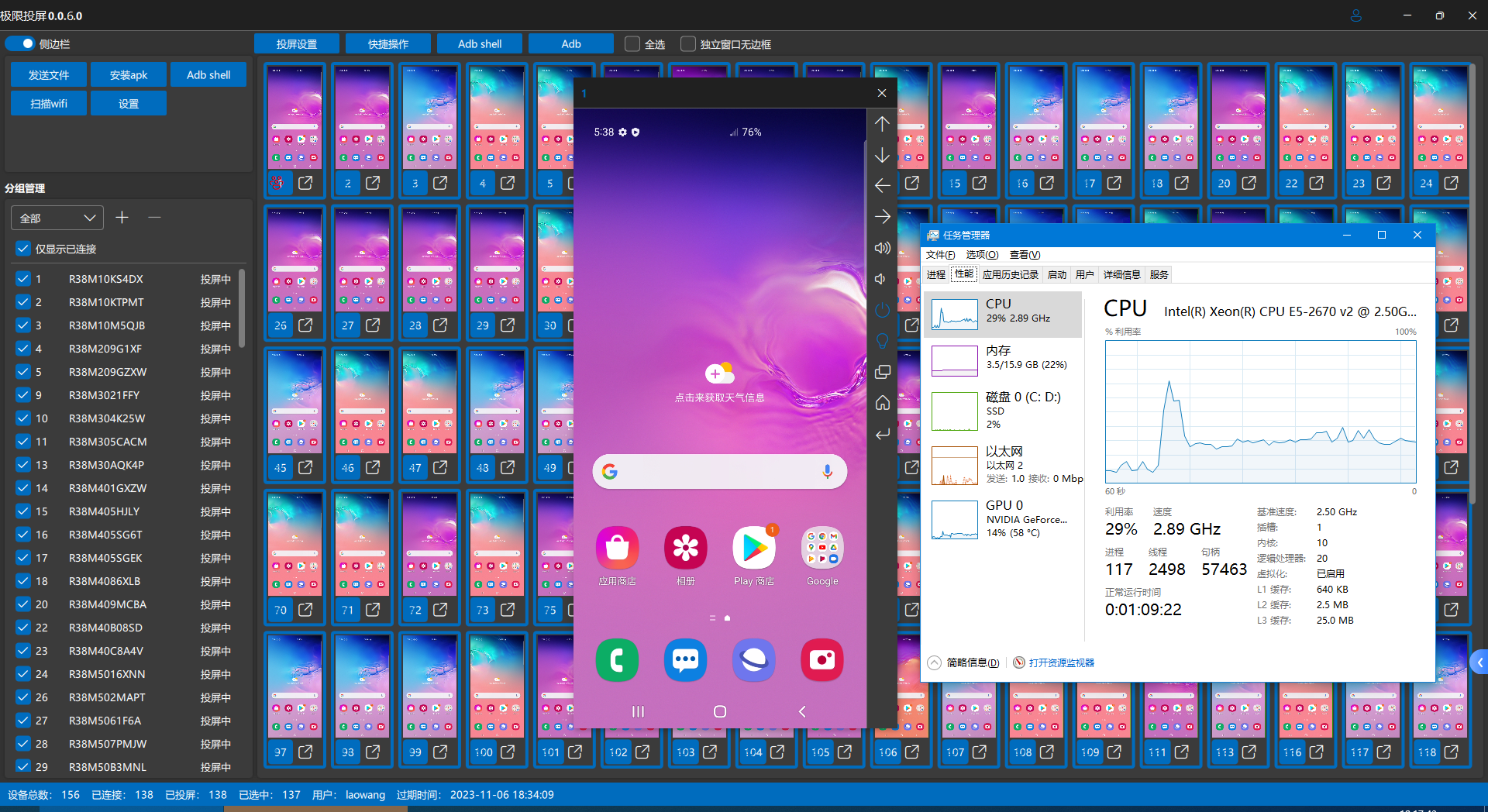
QuickMirror is a software for batch screen projection management of Android devices. It is developed by the author of QtScrcpy based on QtScrcpyCore. Its main functions are:
-
Device projection & control: single control, batch control
-
Group management
-
Wi-Fi screen mirroring
-
adb shell shortcuts
-
File transfer, apk installation
More features are being continuously updated.
Key Features:
- Large number of screens: In OTG screen projection mode, with low resolution and fluency, a single computer can manage more than 500 mobile phones at the same time
- Low latency: The latency of USB screen projection at 1080p is less than 30ms. Under the same resolution and fluency, the latency is lower than that of all screen projection software on the market.
- Low CPU usage: pure C++ development, high-performance GPU video rendering
- High resolution: adjustable, supports up to the native resolution of Android terminals
- Support USB/wireless WFI connection
- Perfect Chinese input: support Xianyu app, support Samsung phones
- The free version can project up to 10 devices, with unlimited functions (except automatic re-projection)
Screen Cast
By default, the software starts automatically when it is launched. If you don't need it, you can turn off automatic screen projection in
设置.Users can also
右键on the device list and manually control开始投屏or停止投屏in the pop-up menu.Rotate the screen
The default device list displays the screen in portrait mode, and the screen automatically rotates according to the independent window
You can turn off
跟随独立窗口旋转in投屏设置and manually control it by旋转屏幕Select device
-
You can select devices in batches by holding down
鼠标左键and dragging in the device list on the right. -
You can also flexibly select devices using mouse + keyboard
-
Single selection: Click
鼠标左键to select a single device, and the selected device will be cancelled. -
Multiple selection:
Ctrl+鼠标左键click to select multiple devices. The selected devices will not be cancelled. -
Select multiple times: Click
鼠标左键to select device 1, then hold downShiftand click鼠标左键to select device 10. Then all devices 1-10 will be selected.
-
Batch Operations
You can flexibly control the batch by clicking
控制按钮to switch the device status:-
Master control: The control of the master device will be synchronized to all controlled devices
-
Controlled: Will be synchronously controlled by the master device
-
Freedom: Will not be controlled synchronously by the master device
.png)
Direct control
Direct control means that you can control the device directly in the device list on the right without popping up a separate window
After turning on
直接控制, the mouse operation in the red frame area will be synchronized to the device, which will cause the functions of the device list such as 框选、单选、多选、连选、右键菜单to fail. You can temporarily turn off direct 直接控制by holding down the Ctrl key . That is, in direct control mode, if you want to operate functions such as 框选、单选、多选、连选、右键菜单, you need to hold down Ctrl key to temporarily turn off direct control. You can still use direct control by releasing Ctrl.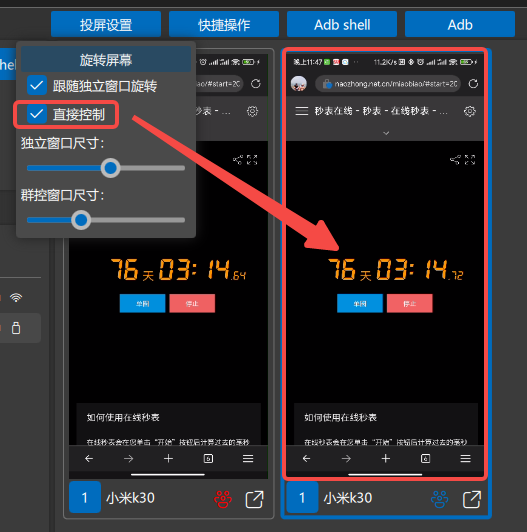
Convert USB screen projection to wireless screen projection
Switch to wireless connection by
开启无线adb in右键菜单or快捷操作.png)
Independent window
You can pop up an independent window by clicking
独立窗口按钮or双击设备列表Independent windows have higher definition (resolution and smoothness of independent windows and projection windows can be set separately in settings) and more auxiliary functions
.png)
Device Grouping
Extreme Screencast supports assigning the same device to multiple groups
In
分组管理you can切换分组,添加分组, and删除分组. In设备分组and device list右键菜单you can assign devices to specified groups.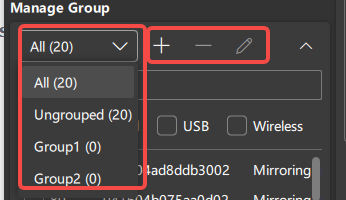
.png)
.png)
Chinese input (paste Chinese)
By default, Chinese input is implemented through the clipboard, but some apps or mobile phones do not support clipboard input (of course, they do not support pasting Chinese). You can install the Extreme Input Method to implement Chinese input (which also supports pasting Chinese)
安装and启用Extreme Input Method in右键菜单- Switch to
极限输入法input mode in设置
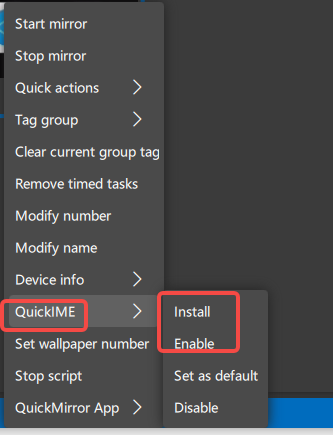
.png)
Scan Wifi (wireless connection/OTG connection)
For devices that require wireless connection or OTG connection, you can connect through the
Wifi扫描functionDevices connected via USB can
USB投屏转无线投屏via the above tutorial- Click the
保存button to add the IP segment to be scanned 选中the IP segment to be scanned in the IP list- Click
扫描to connect
.png)
Send file & install apk
选中the device to be operated- Open
选择文件to choose to send file/install apk - Click
开始
.png)
Adb command shortcuts
You can open the
Adb command management box through the Adb command button on the left, and quickly execute Adb commands through the Adb command button on the right.png)
Scheduled tasks
Adb commands and shortcut operations can be executed regularly
- Select device
- Select the task type and task
- Adjusting Intervals and Delays
- save
- In the list on the right, control the start and stop of the script
.png)
You can remove all scheduled tasks on the device through
右键菜单->移除定时任务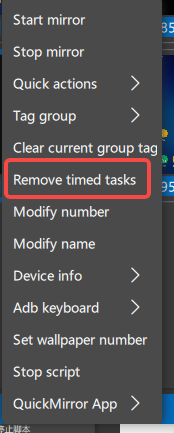
script
The script is based on the open source Autox.js, and you can learn how to write scripts by yourself
- Before executing the script, you need to install the Extreme Screencast App through the right-click menu and make sure the relevant permissions are enabled.
.png)
.png)
- You can use the
脚本管理button on the left to open the directory where the script is located to manage the script, and use the脚本button on the right to quickly execute脚本
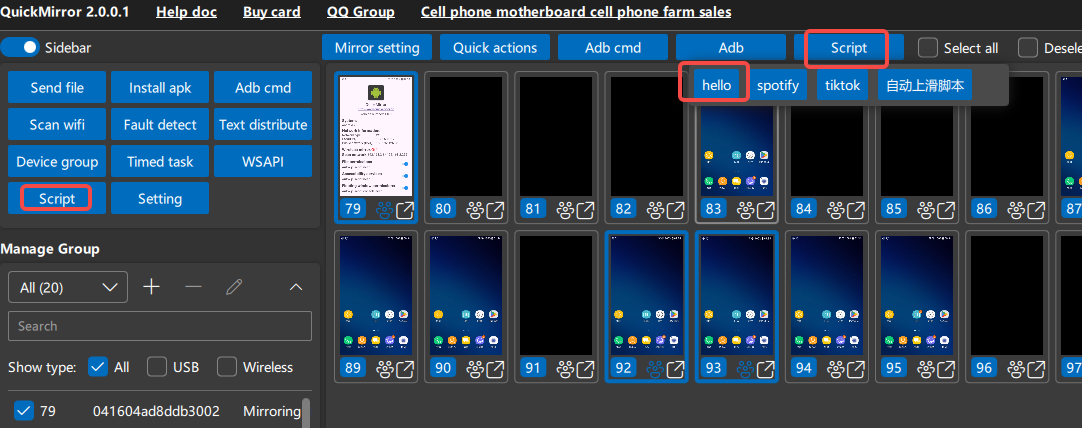
- You can stop all scripts executed by the device through
右键菜单->停止脚本
.png)
Adb quick operation
When the device cannot be detected or cannot be scanned when scanning wifi, you can use the Adb shortcut operation to stop and start to restart the Adb service, or directly open the Adb command line and enter
adb devices to check the device connection status.png)
Fault Detection
If the number of devices displayed is abnormal, you can take a screenshot of the device detection interface to help developers analyze the problem.
.png)
Grammar Distribution
Send multiple texts to multiple devices in batches
.png)
Quick Chat
You can add some common phrases in
快速聊天窗口of主控窗口to quickly paste them to the device右侧菜单the main control window opens快速聊天窗口- Add common phrase grouping
- Add common phrases to groups
- Click on the common phrase to paste it into the device chat box (you need to click send manually to actually send it)
.png)
WSAPI
LAN sharing
As shown in the figure: The mobile device is connected to PC1 via USB, and PC1, PC2 and PC3 are connected to the same router. PC2 and PC3 can be shared through the LAN to control the mobile device by casting the screen like PC1
.png)
How to do it:
-
Run Extreme Screen Mirroring on PC1, click
Adb->命令行->局域网服务, and do not close the command line window!!!.png) Can't close the window below!!!
Can't close the window below!!!
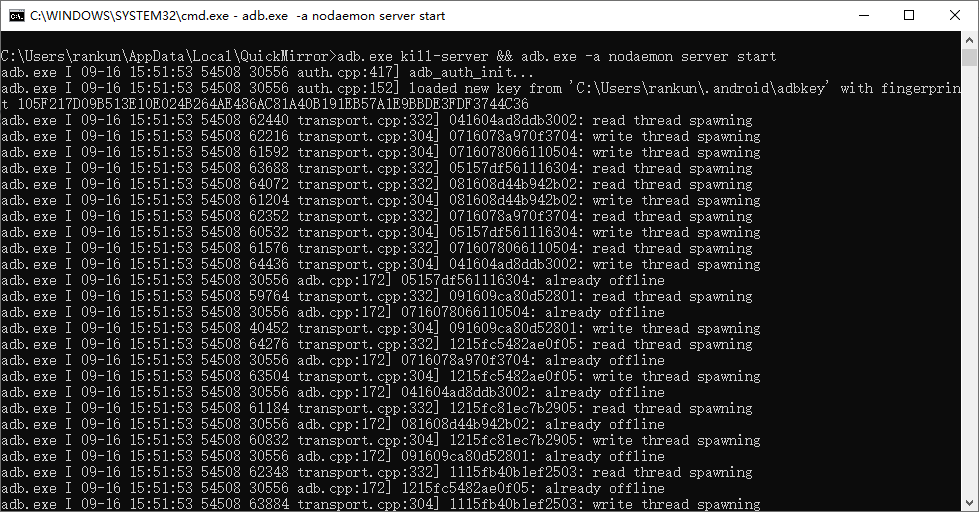
- Run Extreme Screen Mirroring on PC2 or PC3, set the Adb server address (IP address of PC1) in the settings, and enable it.
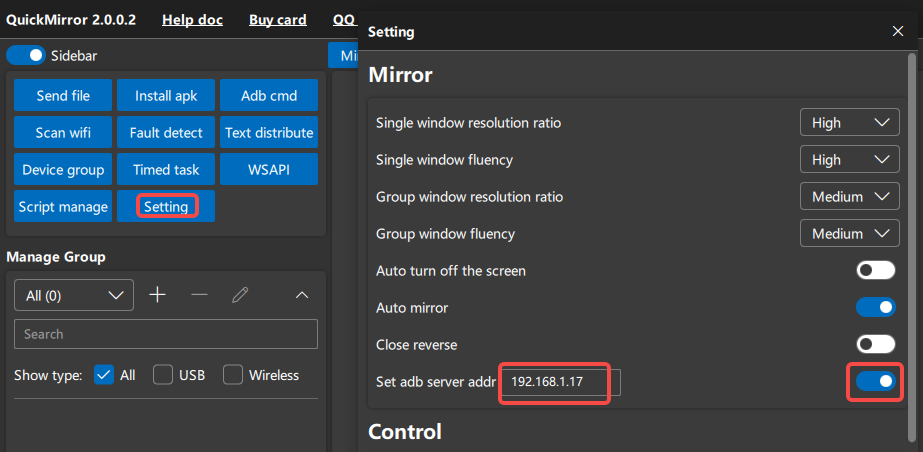
shortcut key
The number of shortcut keys is still increasing...
Device Control
- Back -
右键mouse button - Home - Mouse
滚轮键(中键) - Taskbar - Mouse
前进键(some mice don't have it)
Main Window
- Select All/Deselect All -
Ctrl+a - Enlarge the device window on the right side of the device list -
Ctrl++ - Shrink the device window on the right side of the device list -
Ctrl+-
Device Independent Window
- Enlarge the independent window of the right device -
Ctrl++ - Shrink the right device independent window -
Ctrl+-
Other shortcut keys can be viewed by placing the mouse on the toolbar button